Generally, Amcrest security cameras are the leaders in the surveillance market. These are outfitted with several advanced functions and wireless connectivity. Besides this, these digital CCTVs come up with several issues, like other digital gadgets that need an Amcrest camera reset. However, this solution considers as a final option when none of the other methods work to resolve the issues with your camera.
In addition, factory resetting a security device brings it back to the default settings and loses all the customized settings. Further, there are two methods to carry out the Amcrest camera factory reset process. So, if you seek assistance with the hard reset procedure, read this brief guide we share with you.
How to Reset Amcrest Camera Using Different Methods?
Moreover, the primary methods include the Reset button and the web GUI for hard resetting the Amcrest camera. Additionally, you can’t directly perform an Amcrest camera factory reset using the Amcrest View Pro application. Moving in the same vein, we shed light on the detailed steps to perform a hard reset in this section. Let’s take a glance:
Amcrest camera reset using the web GUI
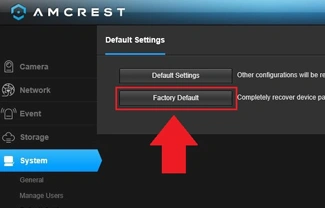
- In the beginning, ensure your cameras are powered on.
- After that, connect the Windows system to the same network to which your CCTVs are connected.
- Next, run the web browser on your computer and enter the IP address you get by using the Amcrest IP Config Tool.
- Now, a login page appears to you; hence, key in the accurate user details on the login window.
- After logging in, you land on the Setup screen of the Amcrest camera.
- Hereon, click on Setup>System>Default Settings>choose Default Settings or Factory Defaults alternative according to your preferences.
- Likewise, if you choose the Factory Defaults option, then you need to enter the camera login password to initiate this procedure.
- Wait for some time until the Amcrest camera reset process completes.
- Finally, your surveillance device reverts to its default settings, and you have to reconfigure it from scratch.
Resetting the camera through the Reset button
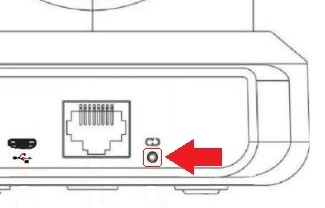
- First and foremost, confirm that your security gadget is powered on.
- After that, look for the Reset button on your camera.
- This may be present on the back or the bottom of the CCTV, commonly near the SD card slot.
- Now, press and hold this knob for 10-20 seconds or 45-60 seconds according to the model you use.
- Remember to consider the user manual to know the accurate time for holding the reset button according to your Amcrest camera model.
- Wait until the green light turns to red, then let the button go off.
- Your CCTV now goes back to its default settings.
- At last, you learn how to reset Amcrest camera easily.
Note: It is necessary to consider the user manual before you reset your Amcrest surveillance device, as different models of various categories take varying periods for reset.
On the Whole
All things considered, you will find in-depth information here for the Amcrest camera reset procedure. Additionally, web GUI and Reset button methods are explained here in detailed steps. Likewise, this guide will help you complete the factory reset process without any hassle. If you still seek assistance, approach us using the given chatbox!
